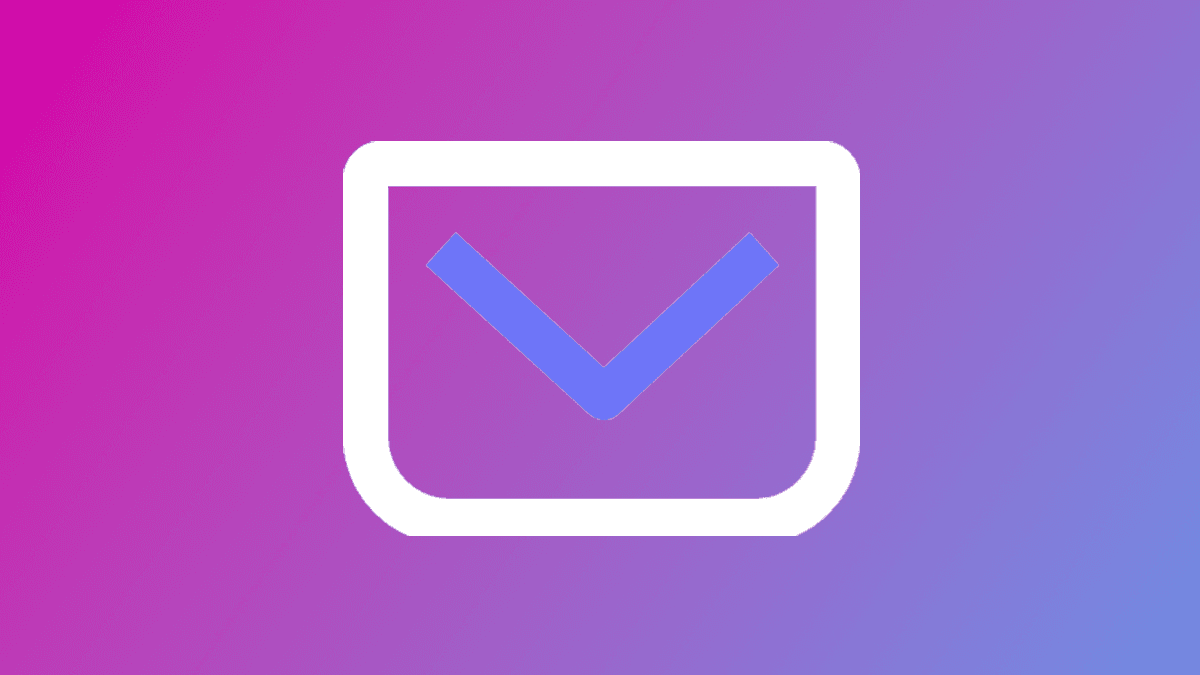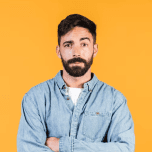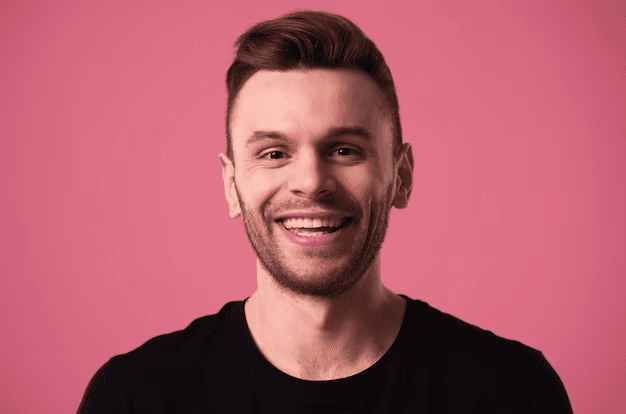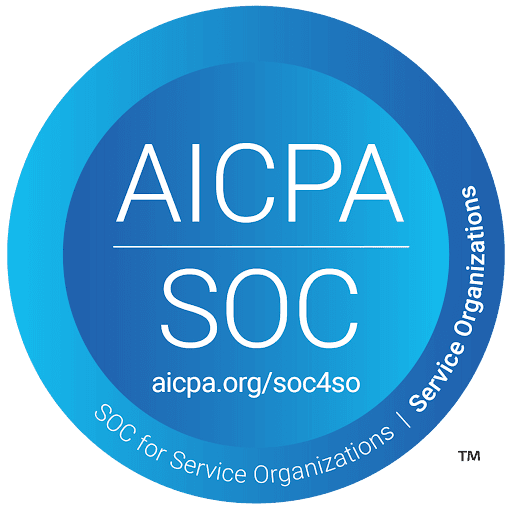March 3, 2024
How Do Appointment Reminders Work?
Reduce no-shows and keep your customers on track with OnSched’s powerful appointment reminder system. Learn how OnSched integrates with leading providers like Twilio and Sendgrid to deliver customizable SMS and email reminders at the perfect time. With flexible scheduling options, you can set reminders days, hours, or even weeks in advance, ensuring your clients never miss an appointment. Whether you use our built-in templates or create your own, OnSched’s reminders are a simple yet effective way to enhance customer engagement and reduce missed appointments. Start your free trial today and see the difference.
Collaboration
8 Min Read
Why appointment reminders are essential?
Most of us rely on some form of a calendar where we organize events, meetings, or calls, but that’s not always necessarily the case with every end-user and customer. Some people might skip or forget to add an event to their calendar, in which case our email and SMS reminders are beneficial.
Our anonymized research indicates that automated email or SMS appointment reminders decreased sales-call and discovery call no-shows by ~31%, which tends to suggest the effectiveness of reminders in helping reduce the risk of no-shows.
How do OnSched appointment reminders work?
OnSched has integrated and relies on best-in-class service providers Twilio (for SMS message reminders) and Sendgrid (for email reminders) through the API. Your email or SMS templates will be sent as an email and a text message to the end customer at a pre-configured time and cadence.
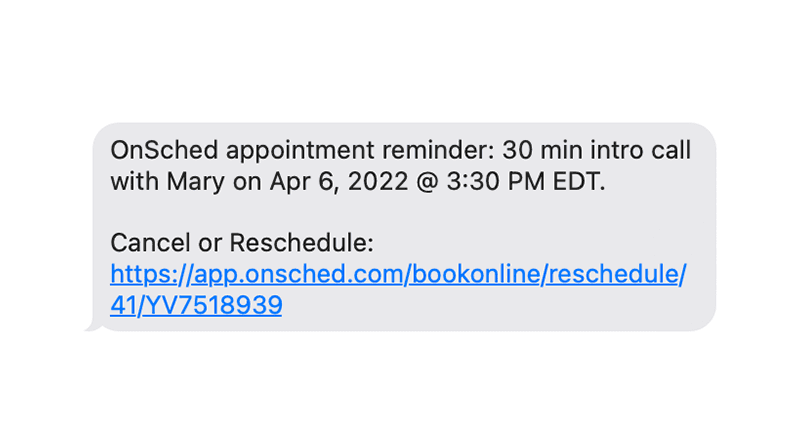
When are the appointment reminders sent?
OnSched allows you to send up to two emails and two text message reminders. You can customize appointment reminders' timing. It can vary from hours and days before the event or even up to weeks before the event. Whatever your use case requires, we can almost certainly support it. Timing is set separately for email and SMS messages, so at most you can send reminders at four different times before an appointment.
Setting up email and SMS reminders timing
Both email and SMS reminder timing could be configured either in the web portal (Portal > My Business > Business Profile > Appointment Reminders) or through the API (call example below).
API Endpoint:
PUT /setup/v1/locations/{id}/appointmentreminders
JSON Schema:
{
"emailFirstReminder": 0,
"emailFirstReminderInterval": 0,
"emailSecondReminder": 0,
"emailSecondReminderInterval": 0,
"smsFirstReminder": 0,
"smsFirstReminderInterval": 0,
"smsSecondReminder": 0,
"smsSecondReminderInterval": 0
}
Customizing email and SMS reminders templates
OnSched comes with basic email templates which can be customized in the portal (My Business > Email Templates > Booking Reminder Email). You can create an email within OnSched editor, import an HTML template or even upload it through the API.
API Endpoint:
POST /setup/v1/locations/{id}/email/templates
JSON Schema:
{
"templateName": "string",
"templateContent": "string"
}
To customize SMS templates, you would need to use the portal (My Business > SMS Templates > Booking Reminder SMS), however a specific API endpoint is coming in the near future.
The templates are configured on a business level, so each one of your business locations can feature unique elements.
Alternatives
If you’d like more flexibility - OnSched allows you to turn off built-in reminders. You have an option to build your own notification system either by using built-in webhooks or entirely on your own. One of the cases in which you might decide to integrate your own reminder solution is if you would like to use a specific phone number to send text messages to your end customers.
Conclusion
Reminders are such an easy way to impact and minimize no-shows. Using appointment reminders to their fullest potential is a no-brainer. OnSched comes with basic email and SMS templates that contain automated variables for your business’s and customer’s information.
How to get access to the OnSched API?
We love to guide our customers through the platform the first time they sign up. So: in order to gain free trial access to the OnSched API, book an intro call with our specialist. We promise it’s pressure-free 😉
Thoughtfully test the API for all of your user flows.
Request production server API keys when ready to go live.
If you have any questions about the OnSched API, we encourage you to book an intro call even if it’s not on your immediate roadmap - let's plan for the future!